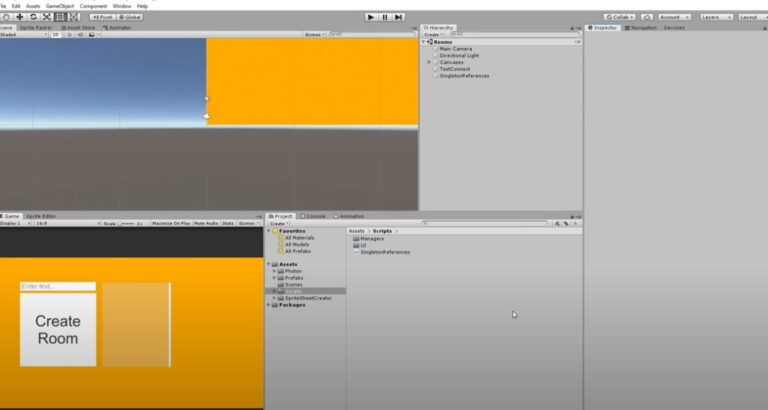If you’re an avid gamer or a game developer, you may have encountered the “Failed to Create Photon Room Content Warning” error. It’s a common issue that crops up in multiplayer games built using the Photon Engine. However, not to worry. This article provides a detailed guide to understanding this error and troubleshooting it effectively. So, let’s dive in and get to work.
What Is ‘Failed To Create Photon Room Content Warning’ Error?
The “Failed to Create Photon Room Content Warning” error typically arises when there is a problem with creating a multiplayer room in games using the Photon Engine. This engine is a popular choice for game developers to build multiplayer functions due to its robust features and capabilities. However, like all technology, it can occasionally run into snags. One such snag is failing to create a game room, which is essential for multiplayer gameplay. Understanding this error is the first step towards resolving it.
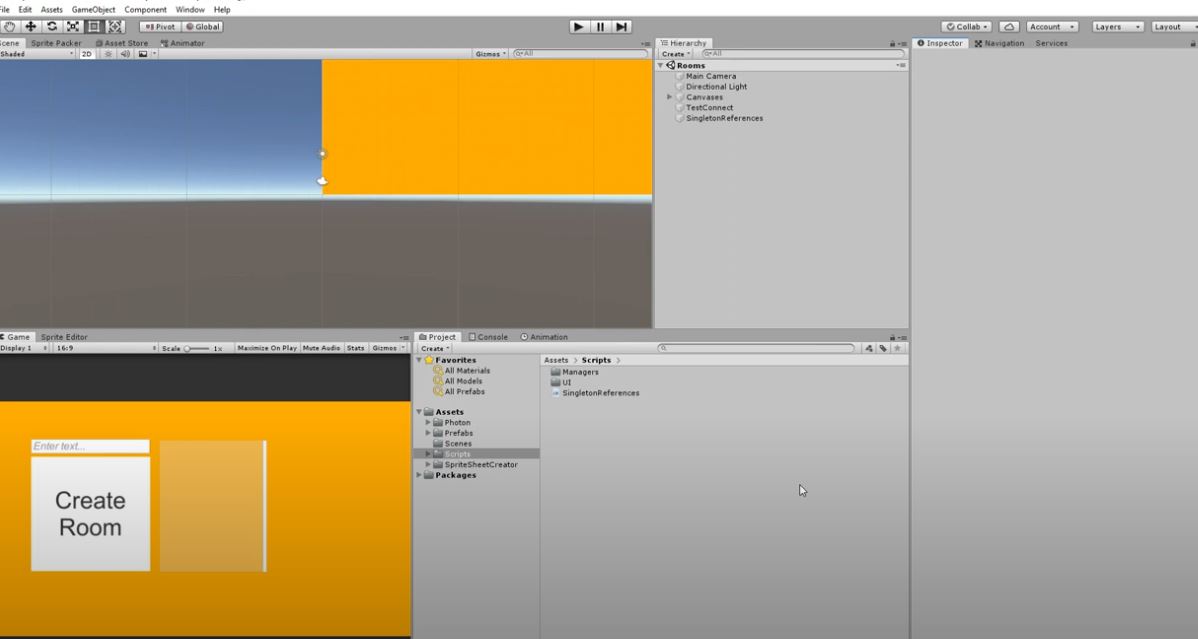
Troubleshooting ‘Failed To Create Photon Room’ Error
Resolving the “Failed to Create Photon Room” error involves a series of steps. These steps are designed to identify the root cause of the issue and provide a solution. So, if you’re a developer or a user facing this issue, here are some steps you can follow:
Server Configuration Check
The first step in troubleshooting this error is to check your server configuration. The PhotonServer.config file acts as the main hub for setting up your Photon applications. This file contains various settings, including the MaxMessageSize and Timeout settings. Make sure these settings are properly configured to ensure smooth gameplay.
Also, verify that your IP address configurations are accurate. The Master Server and Game Server addresses should be correctly specified for client connections. When starting up Photon, make sure that the server status turns blue using the PhotonControl tool. This indicates that it’s ready for operation.
Don’t forget to validate your Photon Server license. Ensure the license file is saved correctly, as per the provided documentation. Lastly, check your firewall settings and network tools to ensure there are no hurdles preventing Photon from creating game rooms.
Scene And Settings Verification
The next step in troubleshooting the “Failed to Create Photon Room” error is to ensure your Photon scenes are correctly set up. Check scene settings and PhotonNetwork configurations to ensure each game scene is designed for a specific number of players and named appropriately.
Enable automaticallySyncScene in PhotonNetwork settings to synchronize scene loading for all players. Also, check the GameManager prefab for the presence of a LeaveRoom method. It’s essential to ensure proper instantiation of PhotonView components for all players, including the master client.
Consider setting up a “Ready” scene to ensure consistent instantiation of objects after all clients have loaded the scene. This minimizes null reference errors. Utilize DontDestroyOnLoad for objects that persist across scenes to maintain consistency.
Game Files Integrity & Mods
Maintaining game files and managing mods rightly is key to a smooth gaming experience, especially on multiplayer platforms like Photon. Start by verifying your game files. Most gaming platforms, like Steam, have tools that check for and fix missing or corrupted files. If the issue persists even after verifying the files, consider reinstalling the game to get a fresh set of files.
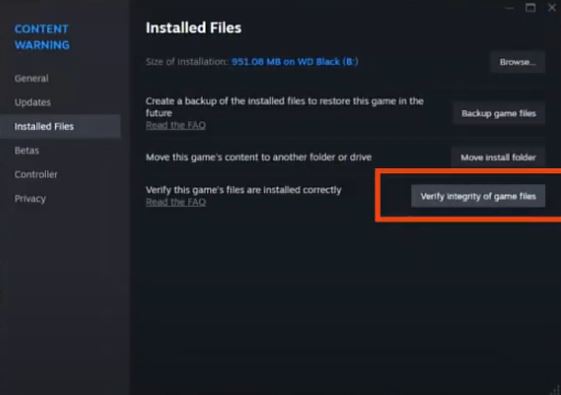
Mods, while enhancing gameplay, can sometimes be troublesome. They may conflict with updates or even with each other, leading to errors. Uninstall the mods to see if the game operates without them. If you decide to use mods, ensure they’re updated to the latest version compatible with your game. Mod loaders like Forge or Fabric can help manage mods and avoid conflicts. Also, ensure the mods are compatible with Photon. Always use the latest Photon SDK as it often fixes bugs and improves performance. If the issue persists, consider reaching out to the Photon community or support for more assistance.
Network & Connectivity Issues
If the error persists, then it’s time to inspect your network and connectivity. A stable internet connection is a prerequisite for room creation on Photon. A weak or intermittent connection can disrupt this process. Double-check your Photon server configuration, including IP addresses and port settings, for any inaccuracies.
Your firewall and security settings could also be interfering with the communication between Photon and your game. Consider adjusting these settings, such as opening specific ports or granting firewall access. Be mindful of running the game in the background on mobile platforms or WebGL, as this may interrupt connectivity. Continuously monitor Photon network traffic for abnormalities and tweak settings as required.
Check Firewall Settings
Adjusting the firewall settings can resolve the Photon error. Access the Windows Firewall settings through the Control Panel and choose “Allow a program through Windows Firewall” or “Allow an app or feature through Windows Defender Firewall” for newer versions. Look for “PhotonSocketServer” in the list of allowed programs and features, and ensure it’s checked.
The necessary ports for Photon should be open. The default TCP ports are 80, 443, 843, 943, 4520-4522, 4530-4533, 4540, 4541, 6060-6063, 9090-9093, and 19090-19093. The default UDP ports are 5055-5058, 40001, and 27000-27003. Photon provides a PowerShell script to automatically open these default ports. Restart the Photon application after adjusting your firewall settings. If the problems persist, refer to the Photon documentation or contact their support team for further assistance.
Conclusion
Fixing the “Failed to Create Photon Room Content Warning” error involves several steps. First, check your server settings to make sure everything is correct, including IP addresses and licenses. Set up your game scenes and PhotonNetwork settings properly, making sure scenes are ready for the right number of players and that all important parts like PhotonView are working correctly. Keep your game files in good shape by verifying or reinstalling them if needed, and manage your mods to avoid problems.
Check your internet connection and firewall settings to make sure Photon can connect without issues. By following these steps, you can solve the error and enjoy smooth multiplayer gaming. If you still have problems, look at Photon’s help guides or contact their support team for more help.